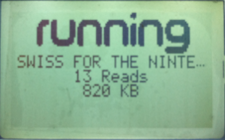Swiss on WODE
Jump to navigation
Jump to search
As of Wode V2.6A & V2.6B Firmware Update, support has been added to configure Wode for autoloading of any user specified ISO during bootup. This feature allows the ability to boot Swiss or any other bootable homebrew as the initial iso with only a few simple steps.
It's only possible to auto-boot from SD card, USB device is not possible.
In order to accomplish this, the ISO must contain a specific GameID:
- GWDPCF for Gamecube.iso
- WWDPCF for Wii.iso
Preparation
Please note: Nowadays the Swiss releases include an already prepared "swiss_rXXX(wode_extcfg).iso" file (inside the folder "WODE"). The patching with PWCI is usually not required anymore for autobooting Swiss on a Game Cube.
- Download the latest version of Swiss from here.
- Patch swiss.iso with infact's PWCI custom application to automatically change the GameID to GWDPCF.
- On the Wode SD card
- Create a directory named ISO
- Copy the patched swiss.iso into the ISO directory
- Insert prepared SD card into WODE SD slot.
Wode Configuration
- Power on Console (and Wode)
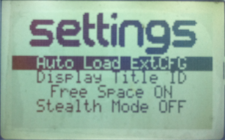
- Eject any iso if one is automatically loaded by Wode
- Configure Wode settings using the Wode display & joystick.
- go to Settings -> Wode Settings
- change the value of Auto Load to ExtCFG
- change the value of Stealth Mode to OFF
- save the settings
- Power off Console (and Wode)