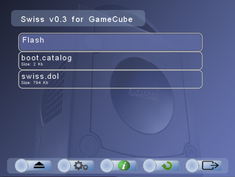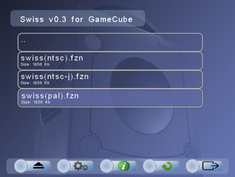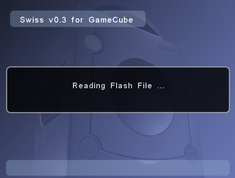Difference between revisions of "Swiss/Usage"
| Line 12: | Line 12: | ||
It is recommended to only use this if you're booting GameCube games as the file system Swiss supports is FAT32 (4GB file limit so Wii games won't work). The author holds no responsibility for any bricked Wiikey Fusions (although the recovery disc should be able to fix just about everything!). | It is recommended to only use this if you're booting GameCube games as the file system Swiss supports is FAT32 (4GB file limit so Wii games won't work). The author holds no responsibility for any bricked Wiikey Fusions (although the recovery disc should be able to fix just about everything!). | ||
===Procedure=== | ===Procedure=== | ||
| + | ====Stock firmware==== | ||
| + | 0. Update to the official 1.5 firmware first, and set region override to true. | ||
| + | |||
1. Place the "SwissFlasher.gcm" bootable ISO for your region onto the WBFS formatted SD card using WBFS Manager 4.0. | 1. Place the "SwissFlasher.gcm" bootable ISO for your region onto the WBFS formatted SD card using WBFS Manager 4.0. | ||
| Line 19: | Line 22: | ||
[[File:wkflash1.png|right|thumb|235px]] | [[File:wkflash1.png|right|thumb|235px]] | ||
| − | 4. Enter the directory and select the FZN file | + | 4. Enter the directory and select the FZN file (Use PAL only if there are more than just that one present), click on the file and follow the prompts to flash Swiss onto the [[Wiikey Fusion]]. |
[[File:wkflash2.png|right|thumb|235px]] | [[File:wkflash2.png|right|thumb|235px]] | ||
[[File:wkflash3.png|right|thumb|235px]] | [[File:wkflash3.png|right|thumb|235px]] | ||
| Line 25: | Line 28: | ||
5. Once complete, remember you will need to use a FAT32 formatted SD(HC) card with your wiikey fusion! | 5. Once complete, remember you will need to use a FAT32 formatted SD(HC) card with your wiikey fusion! | ||
| − | ===Alternate Procedure=== | + | ====Already running Swiss==== |
| + | 0. Extract the PAL FZN file from inside SwissFlasher.gcm (it's just an ISO, so browse it using something like ISOBuster) | ||
| + | |||
| + | 1. Put the FZN file and the latest Swiss DOL on your SD(HC) card and insert it into your Wiikey Fusion | ||
| + | |||
| + | 2. Boot up the new Swiss DOL on your Wiikey Fusion by running it in Swiss (which was booted from the Wiikey Fusion) | ||
| + | |||
| + | 3. Select the FZN file and click load - follow the prompts to flash it. | ||
| + | |||
| + | ====Alternate Procedure==== | ||
1. Extract the .FZN file from the SwissFlasher.gcm (open it with an ISO browser) and load it in Swiss from a compatible storage device. | 1. Extract the .FZN file from the SwissFlasher.gcm (open it with an ISO browser) and load it in Swiss from a compatible storage device. | ||
Revision as of 20:04, 24 July 2012
Swiss usage may vary. It can do a lot of things so the aim is to cover the more complex features here.
Booting Swiss
General
Launch the DOL file provided in the download archive. Generally you can use the compressed version, but if this fails, try the uncompressed DOL.
Viper GC Extreme Flash
There's issues when trying to launch the normal builds of Swiss via the Viper GC Extreme flash so please use the special Viper DOL provided.
Installing Swiss to the Wiikey Fusion Flash
Swiss can be installed onto the Wiikey Fusion flash to act as the main boot menu.
Warning
It is recommended to only use this if you're booting GameCube games as the file system Swiss supports is FAT32 (4GB file limit so Wii games won't work). The author holds no responsibility for any bricked Wiikey Fusions (although the recovery disc should be able to fix just about everything!).
Procedure
Stock firmware
0. Update to the official 1.5 firmware first, and set region override to true.
1. Place the "SwissFlasher.gcm" bootable ISO for your region onto the WBFS formatted SD card using WBFS Manager 4.0.
2. Boot this "Swiss" ISO up on your GameCube.
3. This will boot up a custom version of Swiss and it should present you with a directory as seen in the picture below.
4. Enter the directory and select the FZN file (Use PAL only if there are more than just that one present), click on the file and follow the prompts to flash Swiss onto the Wiikey Fusion.
5. Once complete, remember you will need to use a FAT32 formatted SD(HC) card with your wiikey fusion!
Already running Swiss
0. Extract the PAL FZN file from inside SwissFlasher.gcm (it's just an ISO, so browse it using something like ISOBuster)
1. Put the FZN file and the latest Swiss DOL on your SD(HC) card and insert it into your Wiikey Fusion
2. Boot up the new Swiss DOL on your Wiikey Fusion by running it in Swiss (which was booted from the Wiikey Fusion)
3. Select the FZN file and click load - follow the prompts to flash it.
Alternate Procedure
1. Extract the .FZN file from the SwissFlasher.gcm (open it with an ISO browser) and load it in Swiss from a compatible storage device.
USBGecko as a storage device
Run SwissServer.exe on your PC in the directory you want to serve to your GameCube/Wii. Start Swiss and select USBGecko. Make sure that printing debug over USBGecko is disabled in swiss settings first. SwissServer can be compiled for linux too.
Booting Games
Games can be booted via nearly every storage device, simply put the ISO on a device such as the SDGecko or the original or a backup of the disc in the drive and select it in Swiss.